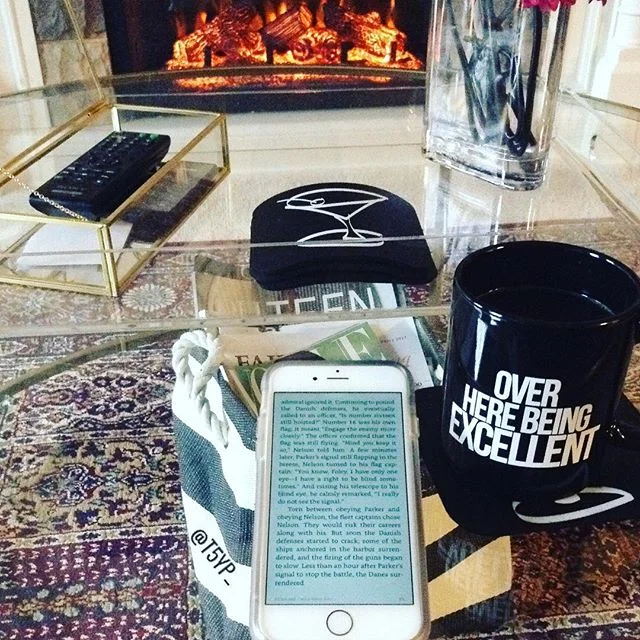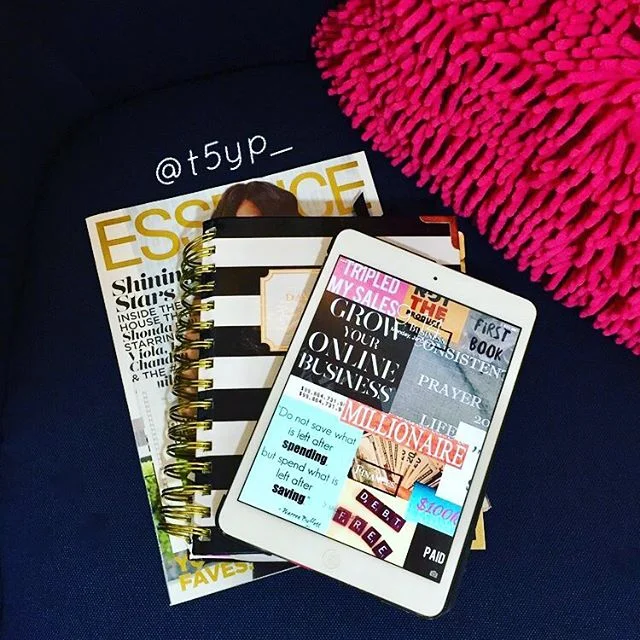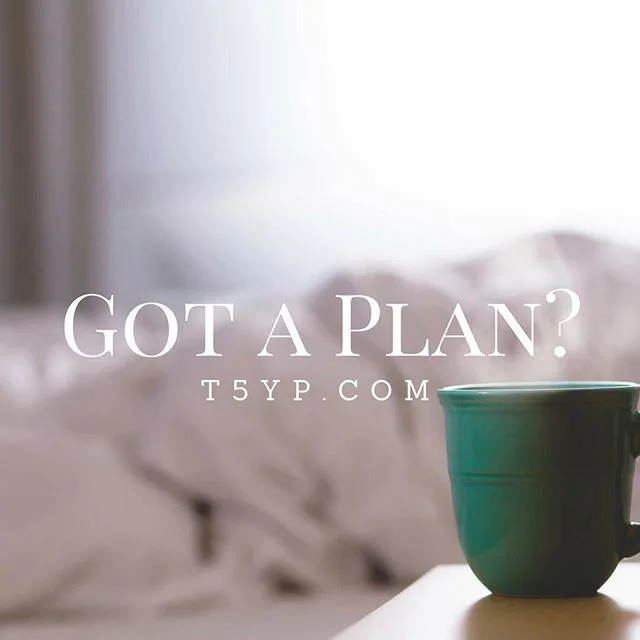Create: Vision Board for the Digital Age
/t5yp.com - CREATE: VISION BOARD FOR THE DIGITAL AGE
I have always been fascinated by vision boards. I have researched them on Pinterest and have found inspiration for them on Instagram but I can't say that I have ever created one for myself. They always seemed like beautiful works of art, similar to a pretty picture found in any well decorated home. But truth be told, the idea of them never really worked for my lifestyle. I wish I was always home when I needed a little inspiration while working on projects or even tackling my own personal goals. So how can a vision board be useful if one can't be in the right place long enough to look at it? Good question right?…but like most things, Pinterest had the answer.
I stumbled upon a pin on how to create a Digital Vision Board that really peaked my interest. At any given time I may not be in the most convenient of places but I will always have at least one electronic device on hand. You name it, iPhone, iPad, laptop maybe even a kindle. No matter where I am, I never leave home without one of those devices. I read some where that the average person looks at their phones at least 85 times a day. I would like to believe I am like most people so I figured a Digital Vision Board just might be what I am looking for.
So I did a little digging and I found that there are many ways to create one. They have apps that can help, as well as YouTube tutorials on the topic as well. You can even make them on your computer using presentation software like, Keynote or PowerPoint. But all and all they are pretty simple to make and it took me about an hour to complete one on my computer. I am mac user so I created mine using Keynote. But one can also be made using PowerPoint. The important feature for creating a digital vision board on your computer is being able to save the document as a JPEG when you are finished. The rest is just copying and pasting photos and text that reflect your vision for yourself.
Here are the steps I took to create my Digital Vision Board:
- Collect all the images you want to include on your vision board.
- (Optional) - Create 4 categories that reflect your life (mine were: Health, Finances, Personal and Business). Then organize your images by category.
- (Optional) - Next, place each category in each corner of my Keynote slide.
- Then place your images where you like them on your slide. If you are using categories them place images in their appropriate areas.
- Once you have finished your image placement and are satisfied with how it looks, now you need to save your Keynote or PowerPoint (1 slide only) document as a JPEG.
- (Mac Users) To save a keynote slide as a JPEG you need to go to File/Export/Images then click the JPEG document file extension.
- (PC Users) To save a PowerPoint slide as a JPEG you need to go to the office button then click on the save as hierarchical menu followed by Other Formats. In the Save As window, click on the Save as type: menu and select the JPEG .
- And once you have your JPEG, you can now change your wallpaper on all your electronic devices to your vision board photo.
And that’s it. That's all it takes to create your own Digital Vision Board. I would love to see what you create, so be sure to tag us at "t5yp_" on Instagram and show me what you got.
Crystal